Using The Scene Editor
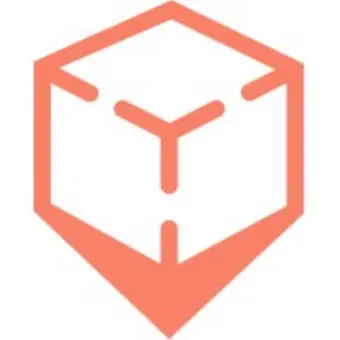
inCitu
Posted on Nov 1, 2025
Using The Scene Editor
The inCitu Scene Editor allows you to adjust uploaded content
After uploading or importing a model, access the Scene Editor from the “Edit in Scene Editor” button on step 1 and step 2 of the publishing window. Left click and drag to rotate the camera, and mousewheel to zoom.
Pivot Point Editor
Loading...
The pivot point your 3D model serves as the axis of rotation, as well as the anchor point where your model will meet the ground in AR. The pivot editor allows you to reposition and save a new pivot point.
To edit the pivot point, use the Pivot Editor button in the scene editor and move the pivot point with the gizmo. Use the Camera View controls at the bottom of the window to fine tune the position. For most projects, placing the pivot point in the middle-bottom of the model will yield best results.
For large models, placing the pivot point closer to the intended viewpoint can improve on-site detection and accuracy.
Make sure to press the Continue button to confirm the edit and see your changes on Step 2
Mesh Hierarchy
Loading...
The Mesh Hierarchy (top left) allows control over which meshes are published to AR
Toggling meshes will affect the filesize of the project (top right) and can be used to further optimize your content.
Make sure to press the Continue button to confirm the edit and see your changes on Step 2

