On-site & offsite viewing
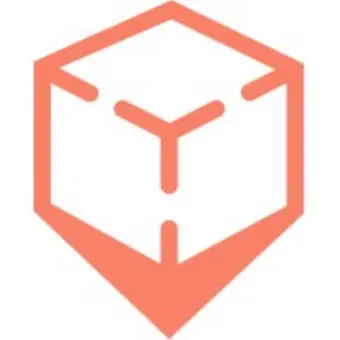
inCitu
Posted 6+ months ago
On-site & offsite viewing
Join our bi-weekly office hours to get support from the inCitu team and community
On-site viewing
On-site viewing is for seeing your project in real-scale, geo-anchored AR. Interactive mode allows you to move and rescale the model without effecting the real-scale model.
Allow access to your location and use of your camera
Move your phone to scan the environment
Once localized, you will see a message saying “Ready”
The model will appear at the set location.
To adjust the model’s scale, position or rotation use AR Edit Mode Testing your project & AR edit
Toggling from “Real Scale” to “Interactive” mode allows you to move and rescale the model but will not affect model in “Real Scale”.
iOS on-site experience
iOS QR scan to AR view
ALT
iOS app to AR view
ALT
Android on-site experience
Android QR scan to AR view
ALT
Andorid app to AR view
ALT
Offsite viewing
Offsite viewing allows you see your AR model wherever you are! If you want to quickly see how your model will look in AR or want to share it with someone who is not at the project’s location, offsite viewing will give you this option.
Allow access to location and use of your camera
Camera will locate a flat surface indicated by grey dots
Tap where you want to place the model
You can move, rotate and scale the model
Tap the reset button to reload the model without transformations
iOS Offsite - Tap to Place model on a horizontal surface
ALT
iOS Offsite - Pinch to Scale the model
ALT
iOS Offsite - Twist to Rotate the model
ALT
Android Offsite
ALT
Troubleshooting
Scanning QR code on Android goes to browser instead of the AR experience:
Confirm that web links are enabled
In phone settings search "default apps"
Click "default apps"
Click "opening links"
Click "Instant apps"
Toggle on "upgrade web links"
Scan QR code again
Google limitations
Due to Google's limitations, Instant App (which leads to the AR experience) only works for users who are signed in to Play Store with a Gmail account. Instant App is not supported for users who are signed in to Play Store with a Google Workspace account.

