Preparing your model for AR
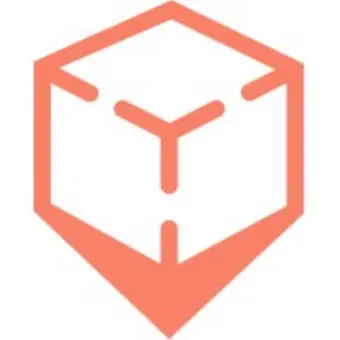
inCitu
Posted 6+ months ago
Preparing your model for AR
Join our bi-weekly office hours to get support from the inCitu team and community
File type
inCituAR supports .GLB, .DAE, .USDZ, .OBJ, .FBX, .IFC file types.
File size
For best performance in AR, we only accept 3D models under 25 mb.
Model preparation
Keep the polygon count low and the file size as small as possible. This can be done by mesh decimation and by cleaning unnecessary details from the model:
Interior:
In your modeling software remove any components that are not visible from the outside, including: staircases, pipes, inner walls, sensors, furniture, etc.
Exterior:
Remove any details of the surrounding terrain and any non-building components: i.e cars, people, trees and such.
↓ Example of an optimized model
↓ Example of a model that has too many details
Materials
Guidelines for optimizing your 3D model materials
Use standard materials/standard diffuse/PBR material
For textures use jpg/jpeg
For textures with an alpha channel use png file type
The recommended textures resolution is 1024 x 1024 px
KHR texture mapping is not supported. To address this limitation, we recommend doing UV unwrapping within the 0 to 1 coordinate space. Do not use UV Map modifier (3ds Max) or Mapping node (Blender)
Best practice for glass materials:
For alpha channel use a transparent png texture
Adjust metallic and roughness values to desired look (ex: 0.2 metallic and roughness values)
Physically-based rendering material attributes support:
Full support for Physically-Based Rendering (PBR) material attributes is available for USD/USDZ and GLTF/GLB files.
OBJ, FBX, and DAE formats provide limited support for opacity, normal maps, and occlusion maps. For models utilizing complex PBR shaders aiming for high realism, it is recommended to use USDZ or GLB formats.
Texture embedding in binary files:
GLB and USDZ formats embed textures directly within the file, streamlining the import and rendering processes.
For FBX files, ensure to select the 'embed texture' option to integrate textures directly into the file.
Handling non-embedded textures and materials:
For OBJ, DAE, USDA, GLTF and non-embedded FBX files, ensure that textures, materials, and the 3D model files are placed within the same folder.
Compress this folder into a single ZIP file and upload it. The engine will automatically decompress the file and link the textures and materials to the corresponding 3D model, ensuring proper rendering and display.
Additional Notes:
When using formats with limited support for PBR attributes, consider the impact on visual fidelity and rendering performance.
Always verify the integrity and compatibility of textures and materials with the chosen 3D format to ensure optimal results.
Scale
Your model should be on a real-world scale.
The scale must be applied to the mesh before export to value of 1.
The model pivot should be in the center of the view, 0,0,0. Freeze/Apply all the transforms and make sure the scale is 1,1,1.
Animations
Animations are not yet supported. Animations are not available yet through your inCitu dashboard. Please with connect us to review and assist with bringing your animation visions to AR with inCitu.

